Windows Defender blocked by group policy is not huge problems, following some step you can fix it easily. Somehow when you log into your pc and Windows Defender will not start then its article also helps you. That time you manually kicks off it, and you receive the message”Windows Defender is switched off by group policy“. Don’t worry we are here to solve your all problems relating to windows defender blocked by group policy.
Before showing the working steps you have to know some important information. Which are helps you in the future, when you face any problems or using windows defender blocked by group policy best way. Lets came to this article when you see windows defender switched off that time What you thinking in your mind.
Could it be that you’re hacked or something else?
Attackers understand Windows Defender can detect cyberattacks, so within the normal playbook that they attempt to disable Defender. Occasionally they can use group policy to disable Windows Defender on multiple servers. Depending on their level of access.
Read more: How to optimize windows 10 for gaming
So they could move more easily between several computers in your network. Occasionally they will use a local group policy to disable Defender. There are other methods attackers use to disable Defender, but the group policy strategy makes it increasingly challenging for the user to re-enable it. Best free antivirus download from here.
Windows Defender Blocked by Group Policy
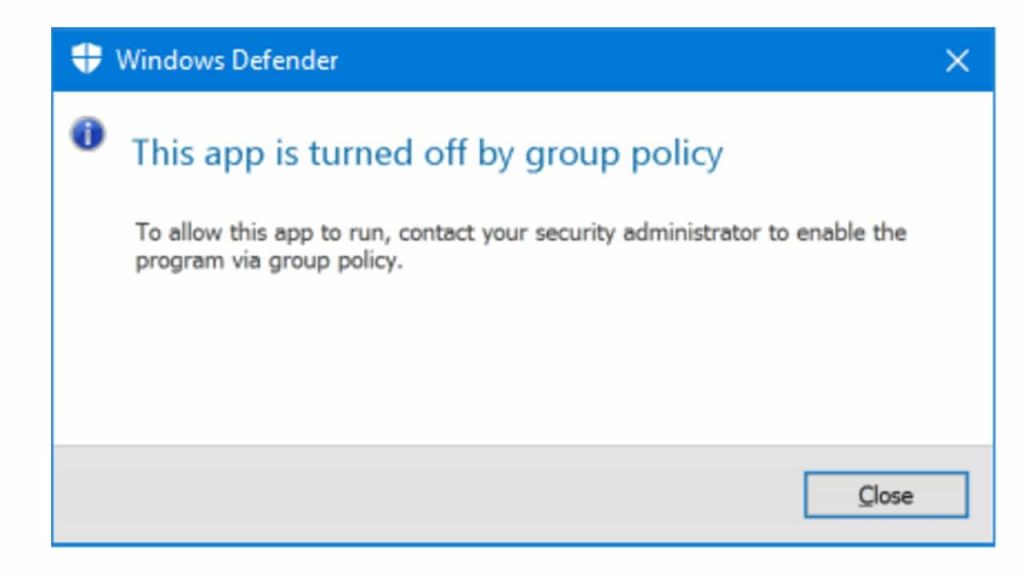
If you encounter or one of your users accounts this kind of error. You have several options to re-enable the Defender. As a security pro, you might want to check several of these settings along with some other things for signs of tampering.
Also check: Full form of Computer and there all parts
Method 1: User Settings
Easy option to re-enable Windows Defender is at the Control Panel Settings.
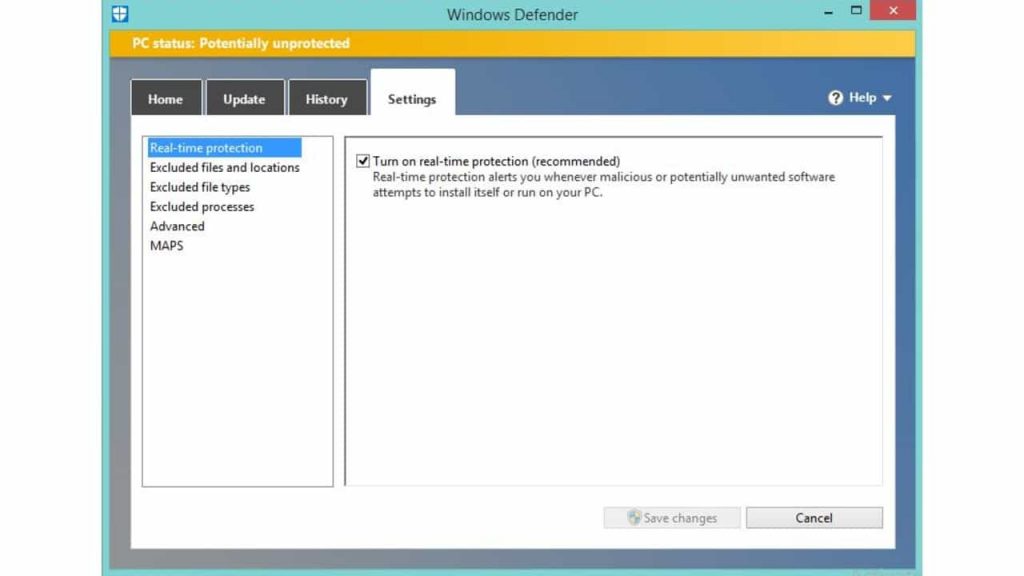
- Click on the Start button and Find Windows Defender, and double click the icon for Windows Defender Security Center. That may be slightly different depending on your version of Windows. Make sure it is on.
- Another remedy is to run the next command from PowerShell be sure to Run As Administrator.
Checkout now: Windows Audio Device Graph Isolation Issue Fix 2019
Method 2: Using the Registry Editor
- Editing the Registry is just another potential fix for this issue.
- Navigate through the tree to HKEY_LOCAL_MACHINE\Software\Policies\Microsoft\Windows Defender.
- Delete DisableAntiSpyware in the Ideal pane.
- Navigate to HKEY_LOCAL_MACHINE\SOFTWARE\Policies\Microsoft\Windows Defender\Real-Time Protection.
- Delete DisableRealtimeMonitoring at the Ideal pane.
- People report that occasionally the first one works, sometimes the second, sometimes both. Best to delete to make sure.
Method 3: Reviewing Conflicting Programs
It’s likely that attackers turned off Windows Defender by various. Other means rather than out of direct tampering with computer settings. You may need to investigate further to find everything up and running.
Check are You Malware Effected
If you aren’t able to turn Defender back you may be infected. Install and conduct another malware detector. Anyone as your choice and see if you can find and get rid of the infection.
Another choice is to do what Varonis ITSec does and reinstall the OS.
Assess Third-Party Antivirus Tools
If not one of the other options works, be sure in case you’ve got another anti-virus application installed. It functions with Windows Defender. Some anti-virus programs don’t. Some EDR solutions perform smoothly.
Windows Defender is a fantastic line of defense in a layered security strategy. But it is relatively easy for attackers to work-around. Just as easily as you can flip it on, they could turn it back off.
Windows 10 includes the Windows Defender Antivirus (download Kaspersky) antimalware attribute to shield. Your computer and data from unwanted viruses, spyware, ransomware, and a number of other sorts of hackers and malware.
Though the built-in antimalware alternative is enough for many users. There are a number of special conditions where you might not wish to use the security attribute.
For example, when setting up a system that won’t connect to the network; if you have to execute a job, which might be getting blocked by the feature; even when you have to comply with your company security policies.
The one issue is that you won’t find an option to uninstall or disable Windows Defender Antivirus permanently. As a consequence of the characteristic being heavily incorporated into Windows 10.
But it is possible to disable the antivirus with a couple of workarounds using Group Policy and Registry, or temporarily using the Windows Security experience.
You have to know, After updating windows 10 came now automatically deletes a harmful file or DisableAntiSpyware key in the Registry. Which induces Windows Defender Antivirus to trigger again automatically after a restart even after altering the Group Policy or Registry settings. Such as the instructions below may or may not work in the latest edition of the OS.
In this Windows 10 manual, we walk you through the steps to disable Windows Defender Antivirus permanently on your device.
How to disable Windows Defender
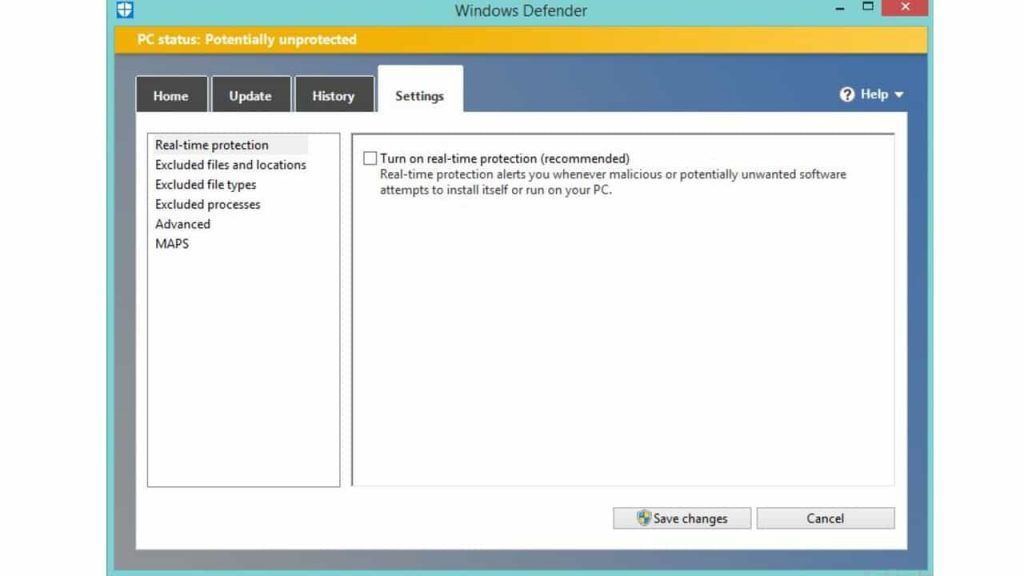
Before changing your system settings, in case you’re searching to execute a specific task. Then you do not need to disable Windows Defender Antivirus permanently.
- Open Start.
- Search for Windows Security and click on the top result to open the encounter.
- Click Virus & threat protection.
- Beneath the”Virus & threat protection settings” section, click the Manage settings alternative.
- Turn off the toggle switch of “Real-time protection”
Once you complete these steps. The antivirus will disable the real-time security allowing you to install apps, or perform a specific job. That you couldn’t before because the security attribute was blocking the action.
Read now: Fix system thread exception not handled Error 2019
If you would like to enable the real-time protection again, restart your computer, or use the same directions, but on step no 5, be sure that you switch on the settings.
Bottom Line
Windows Defender Blocked by Group Policy is now rebilt here. While this is not a permanent solution, it’s the ideal choice to disable the Windows 10 antivirus to execute specific tasks. If you face any kind of issue about Windows Defender Blocked by Group Policy then comment us.
Thank for reading.
Pingback: High Memory Usage Windows 10 » TRONZI